Let’s take a look at each item of the smart store today.
You’re too busy on top I made it as neat as possible…
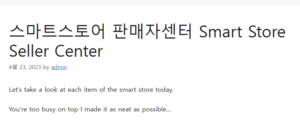
Naver Smart Store Merchant Center Function Description 스마트스토어 판매자센터
1 order/delivery
Prepare/Complete Delivery #2
No. 3 cancellation request/return/exchange 좋은뉴스
No. 4 purchase confirmation/settlement
No. 5 Payments/Amount/Number of Buyers
No. 6 Product Inquiry/Talk Talk
Store 7 Stats/Ratings/Penalties
No. 8 Product and Catalog
Review No. 9
Let’s explain each in detail. This is to make up for the lack of video description.
1 order/delivery
Naver Smart Store
-Items waiting for payment: After the deposit without a bankbook is in progress, the order that was waiting for payment -> is transferred to a new order.
You don’t have to worry about it.
– New Orders: A space where you can see the amount of your order today. When you click, you can check the order from the inside to prepare for delivery of the product.
After checking the items that came in today from the list, when you click Confirm Order -> ‘New Order’ moves to the shipping preparation screen.
※ In the case of a new order, the buyer can cancel it arbitrarily because the order has not yet been confirmed!!! Therefore, the amount of new orders may fluctuate.
Prepare/Complete Delivery No. 2
The products in the new order are transferred to the preparation for shipping item when ‘Confirm Order’.
In the case of shipping preparation, you can think of it as a list checked by the seller, such as packing/organizing the product.
In preparation for delivery, you can start shipping according to the date.
After entering the invoice, press Process Shipment –> Items from Ready to Ship –> Moved to Shipping Items.
In the case of an item that is being delivered after 2-3 days, it is automatically converted to delivery completion by the courier driver or the buyer’s purchase confirmation message.
3 cancellation request/return/exchange
Cancellation request- When the seller confirms the order, the item that was in preparation for delivery is transferred to the cancellation request. (Cancellation of purchase is possible only with the seller’s approval)
Request for return/exchange – A place where a buyer requests for damage/exchange of an item after receiving it.
For sellers, there is no confusion in handling the work after collecting the goods by courier.
No. 4 Purchase Confirmation / Settlement
Settlement Today – Shows the amount due to be settled today.
Scheduled settlement- Shows the amount after D+1 and D+2. Depends on the delay.
Deposit to the account you created (you can also check by Naver mail)
No. 5 Payments / Amount / Number of Buyers
Number of Payments – You can check the number of payments for approximately one month through a graph.
Number of Payers- You can check the number of payers for approximately one month through a graph.
Payment amount – You can check the payment amount for about 1 month through a graph.
No. 6 Product Inquiry / Talk Talk
Product Inquiries: A space where you can answer product inquiries as above
Customer Inquiries: Product Answers to Buyers.
Talk Talk: Answer using Talk Talk.
Store 7 Stats/Ratings/Penalties
Store customer status- You can check the number of inflows (each/total) by time slot the previous day.
Store Wishes: Wish status for products
Notifications: A notification message to customers when a new product is registered if they have subscribed to notifications.
Seller Rating
sales penalty
Seller’s out-of-stocks and delays result in a sale penalty.
The higher the sales penalty, the more bad management is judged / disadvantageous
Usually send a knock-knock and delayed text message to the buyer to explain the details, and then ask the buyer to cancel.
to avoid penalty.
No. 8 product / catalog
Products on Sale – Excluding Temporarily Out of Stock Products and Canceled Sales Products
Catalog Pricing – A convenient feature. Price can be adjusted at once
You can set the amount at once, and you can check whether it is the same as the lowest price and how much the difference is.
Review No. 9
You can check newly written reviews, and if a review with a low rating is registered (1-2 points), you can check it.
In addition, there is a function to select the best review, so it is possible to pay review points to the buyer who wants to give it.
This concludes the explanation of “Naver Smart Store Seller Center”.